Low Cost ELD Solution for Owner Operators
User Manual
01
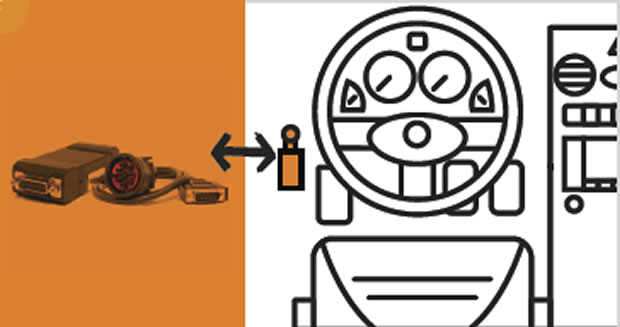
Turn on your phone or tablet's GPS and Bluetooth capabilities. Connect your hardware to your truck's ECM or OBDII Port.
If you are using the "GEAR" hardware, a flashing green and red light should appear on the front edge.
02
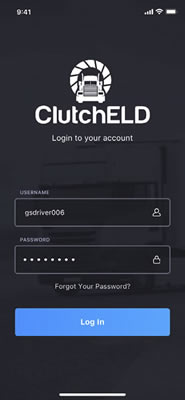
Using the login information you received in the Welcome Email
Username or Email Here
Password Here
If this is your first time logging in, please accept Terms of Service and Application Permissions
03
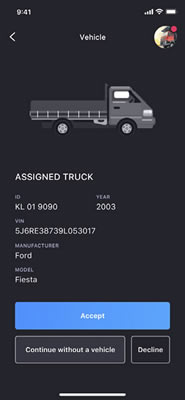
Choose the Truck You Are Using Today You Can Search by Vehicle ID or VIN
Is this the correct truck?
If so Select Accept
If so Select Decline
Continue Without a Vehicle to access logs without selecting a vehicle.
04
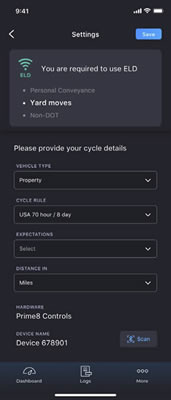
After assigning your vehicle, you can:
Choose Yard Move or Personal Conveyance
"YM and PC cannot be selected here. This just notifies the driver they have the capability to use these features."
Property or Passenger
Choose your rule cycle
Measurement System
Find your Hardware
Click "Scan"
Below you can add your signature too. Select "Save" at the top when done!
05
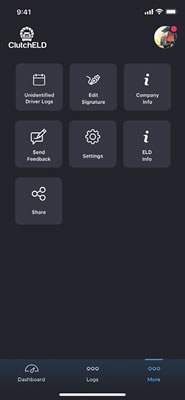
Pairing and Troubleshooting
Pairing unsuccessful?
Make sure your Bluetooth is turned on
First time? After Connecting ...
- You will need to update the firmware if you are using a PT30 device
- Select "More" on the bottom right
- Choose ELD Info
- Check for Updates
06
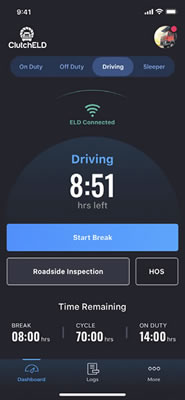
Change Duty Status here
Cannot Change if driving
Curious if Connected
Check here
Tap if not
See Time Left in Current Status
Roadside Inspection
Used in event of being stopped by safety official to transfer records via web services
Logs
View, edit and sign driver daily logs.
07
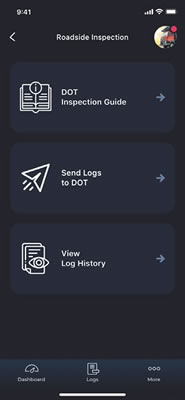
For added safety to the driver, a password will be needed to leave this screen to ensure that an inspecting officer only sees what they need to see
DOT Inspection
Instruction Found Here
To Send Logs
Select Send Logs to DOT
Log History
Shows PDF version of daily logs
08
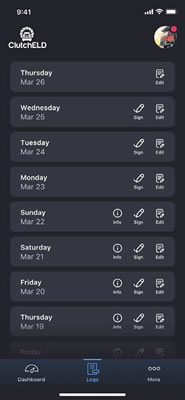
Tap on the day to view the logs
Edit button allows log header editing
Sign Logs Here
- Logs will stay here past 8 days if unsigned
- No logs will be sent to portal if not signed
- button will display annotation of the log
09
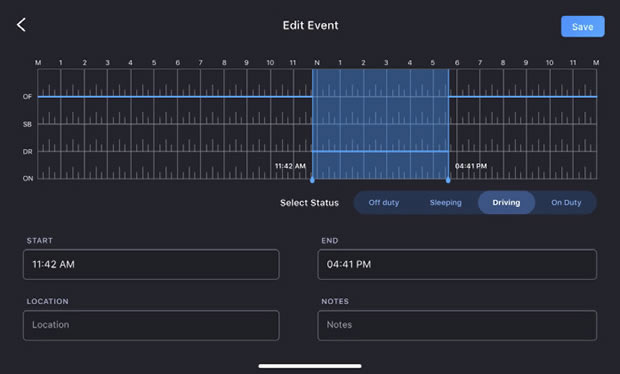
Editing can be done by changing the start and end times as well
Select the time you want edited by dragging the bar
Select appropriate status
Add location and notes
Automatic drive time cannot be edited
10
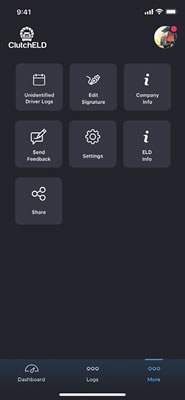
Forgot to login and missing some time?
Go to "More"
Check Unidentified Driver Logs
Time driven that accrues when a driver forgets to login to their device or connect to their hardware prior to driving will show up here
11
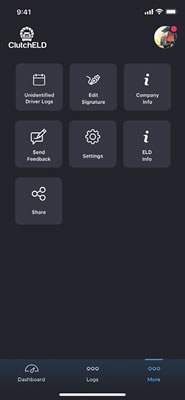
Edit your signature for the certification of your daily logs and DVIR here
Send Feedback about ClutchELD here
Share CluthchELD here
12
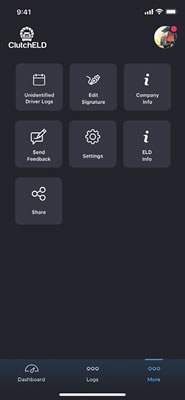
View and manage your company info here
View additional information about your ELD, send support logs if an issue occurs, or perform hardware upgrades when notified here
Go back to dashboard here
13
How to report malfunctions and record keeping procedures
- Note the malfunction of the ELD and provide written notice of the malfunction to the motor carrier within 24 hours
- Reconstruct the record of duty status for the current 24-hour period and the previous 7 consecutive days, and record the records of duty status on graph-grid paper logs
- Continue to manually prepare a record of duty status until the ELD is serviced and brought back into compliance
- Compliance Malfunction Codes:
- PWCM - Power
- ESCM - Engine Synchronization
- TCM - Timing
- PCM - Positioning
- DRCM - Data Recording
- DTCM - Data Transfer
- O - Other
DAILY DRIVER'S LOG
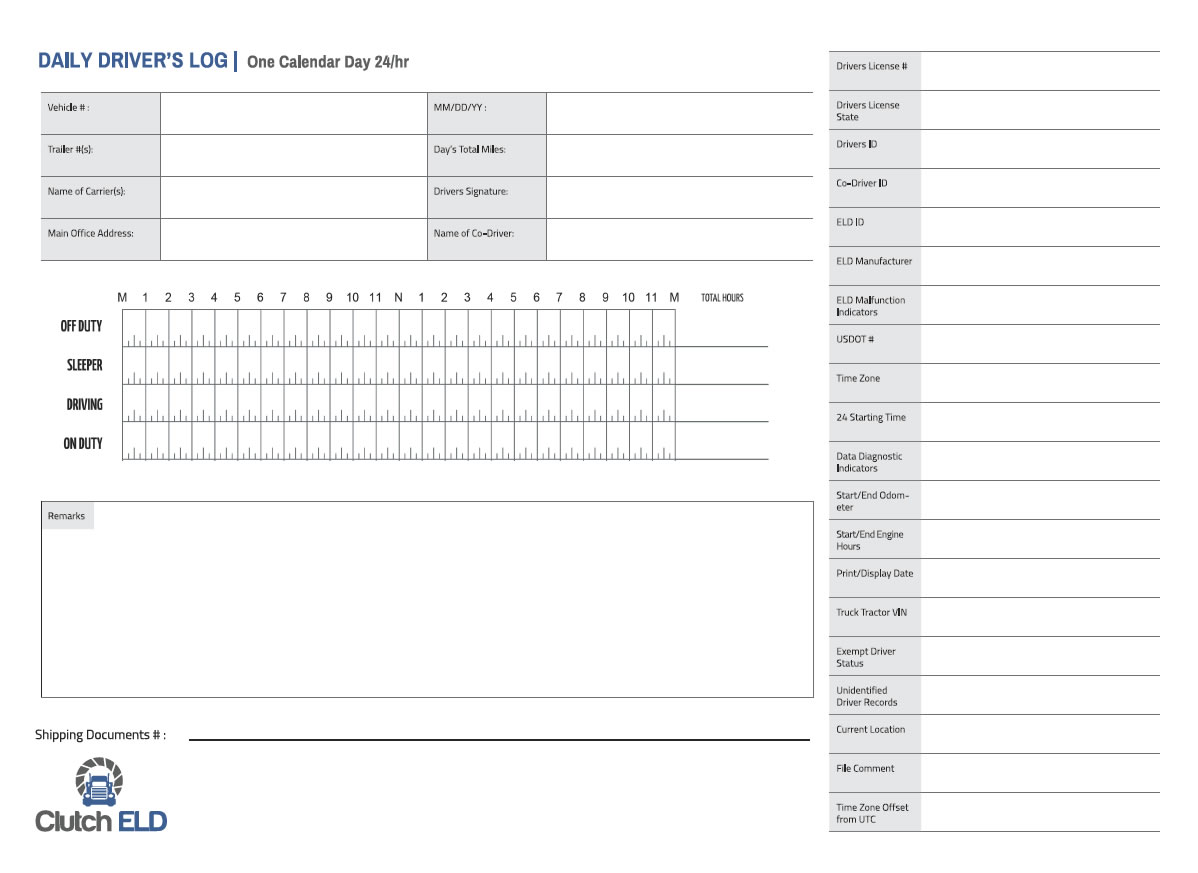
CLUTCH DOT INSPECTION CARD
The Clutch ELD is compliant with Federal Motor Carrier Safety Regulation 49 CR part 395.15 &
395.22 regarding the automatic on-board recording devices. The Clutch ELD including the
mobile app, connection and web dashboard must be used as instructed by the
Clutch ELD In-Cab Instruction Guide.
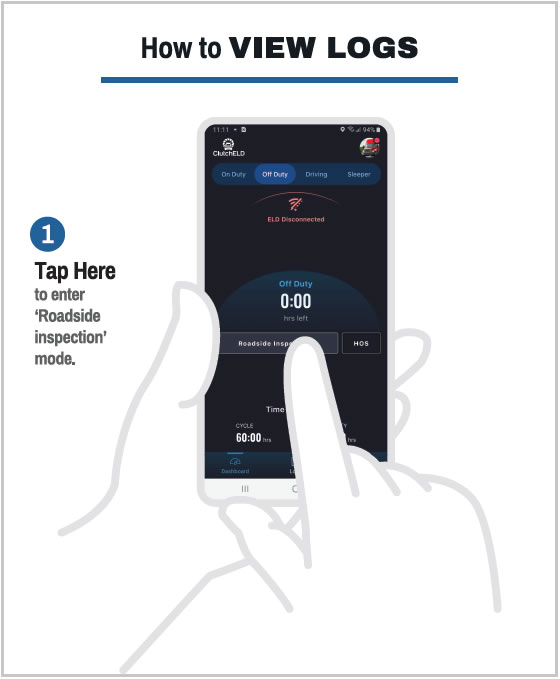
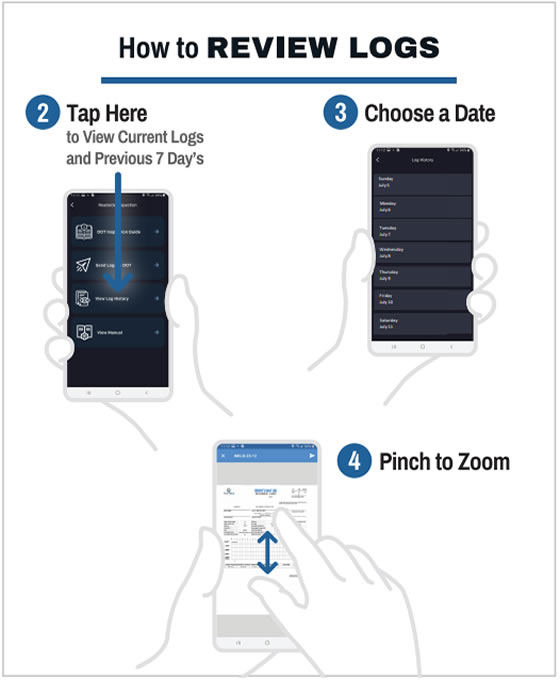
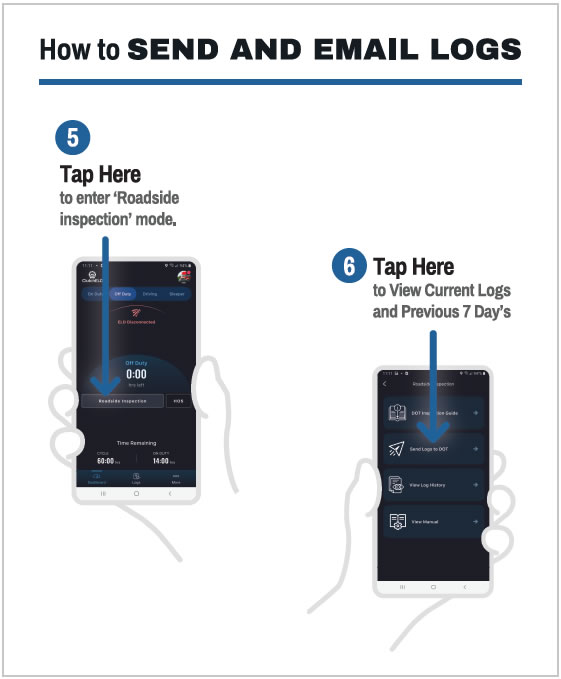
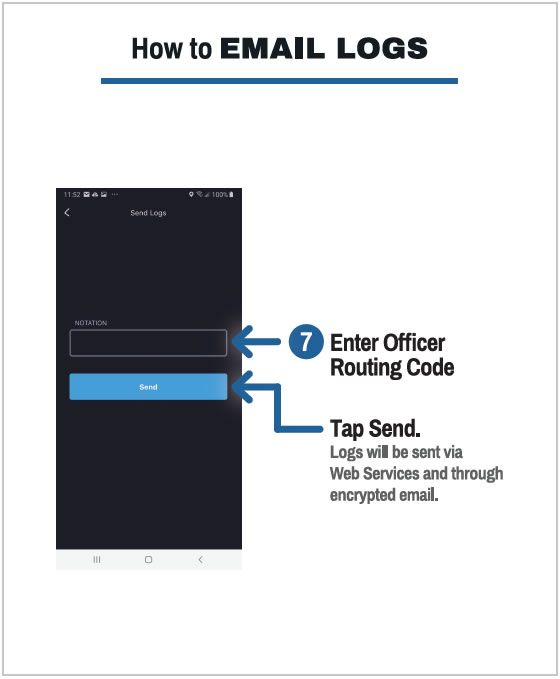
NEED HELP?
For further assistance or information regarding the functionality of Clutch ELD compliance or use, please email us
at support@clutcheld.com
